- Home
- EMC Certification
- D-VXR-OE-23 Exam
- EMC.D-VXR-OE-23.dumpsfiles Dumps
Free EMC D-VXR-OE-23 Exam Dumps Questions & Answers
| Exam Code/Number: | D-VXR-OE-23Join the discussion |
| Exam Name: | Dell VxRail Operate 2023 |
| Certification: | EMC |
| Question Number: | 49 |
| Publish Date: | Oct 26, 2025 |
|
Rating
100%
|
|
Total 49 questions
SIMULATION
An existing 4-node VxRail standard cluster has to be scaled out with 2 additional nodes and configured as a stretched cluster. An administrator must prepare a vSAN storage policy that should have the following:
- vSAN Policy Name: vSAN
Stretched Cluster
- Data protection across the sites
- Local protection: RAID-1 with
FTT=1
- Thick Provisioning
An administrator should be able to provision a VM even if the currently available cluster resources cannot satisfy the current policy.
Use the simulator to create the required vSAN storage policy.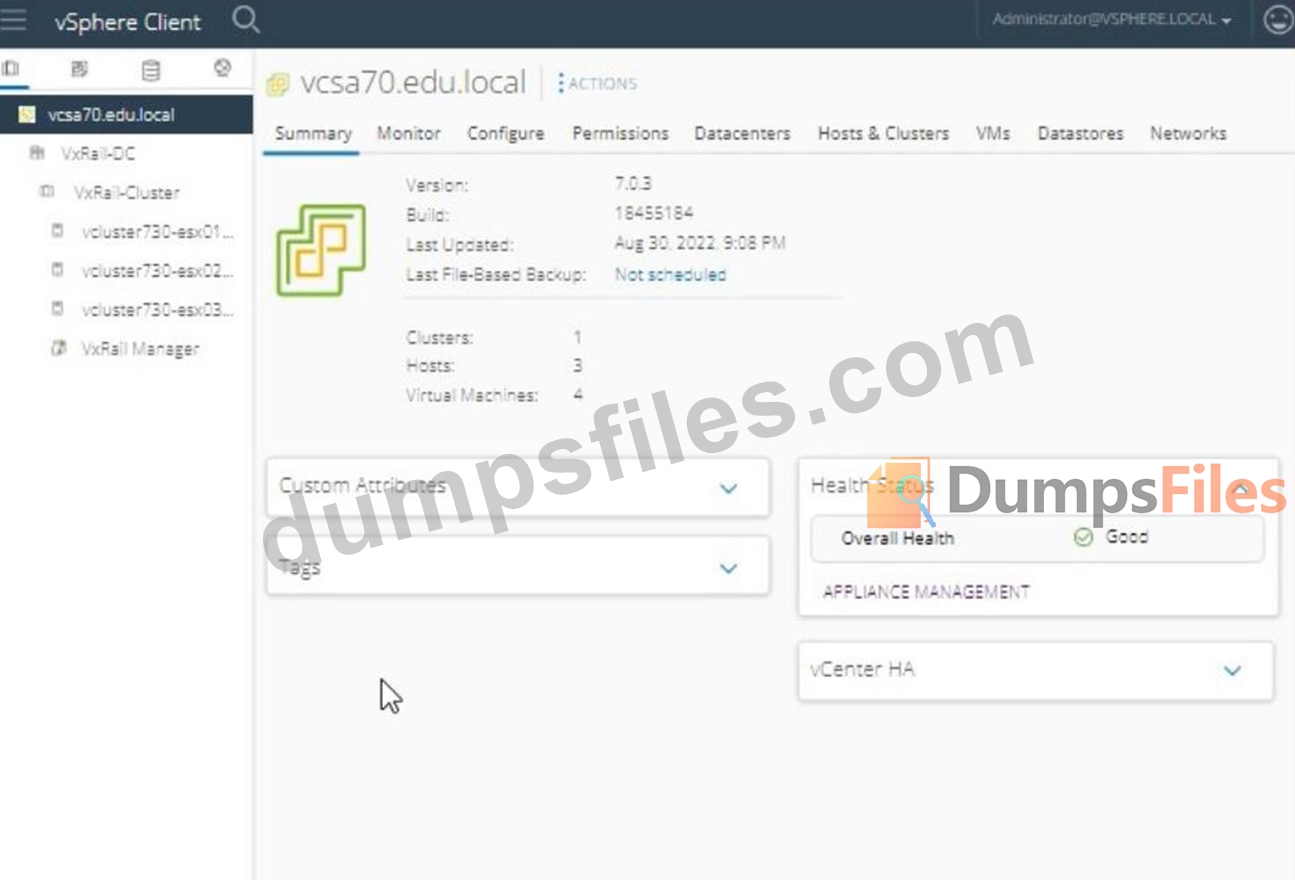

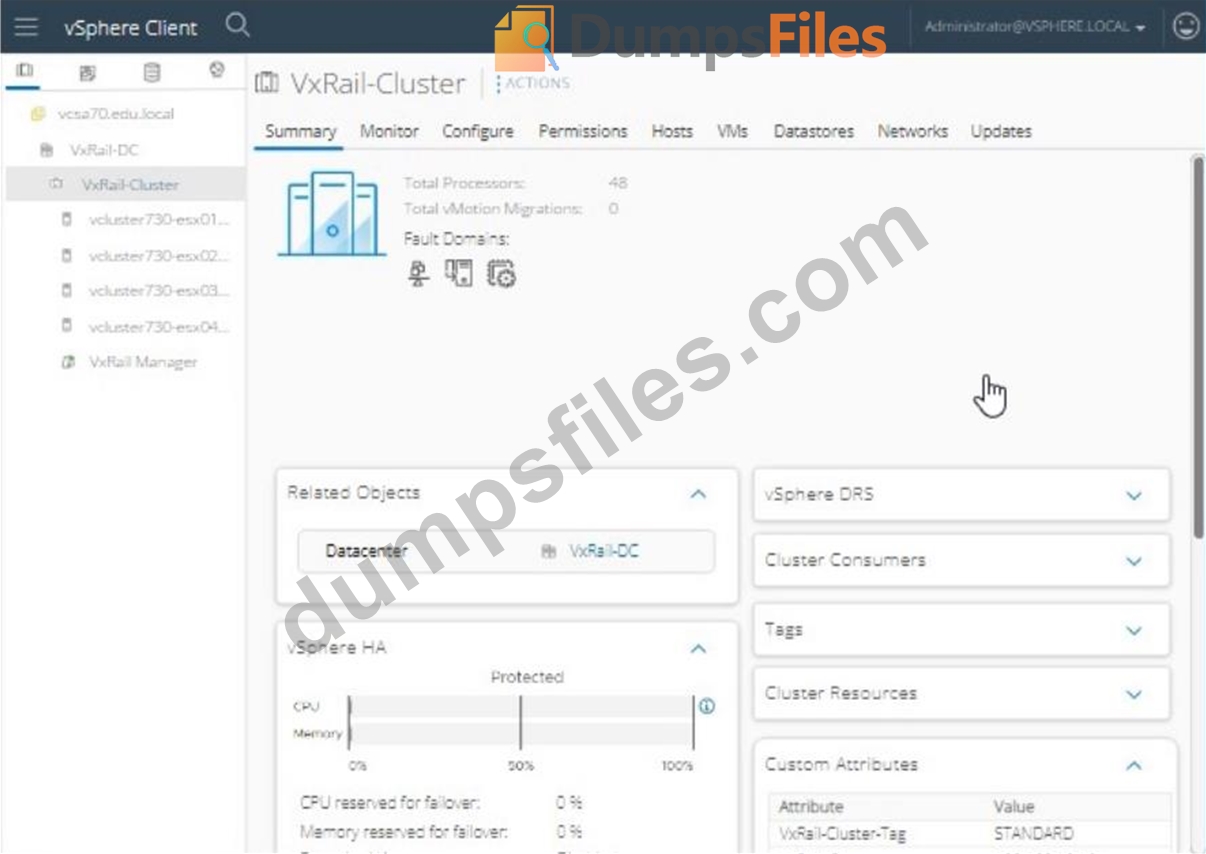

Explanation:
To create the required vSAN storage policy in the vSphere Client for a VxRail stretched cluster, follow these steps:
Log in to vSphere Client:
Open the vSphere Client.
Enter the username: [email protected].
Enter the password: VMw@r3!123.
Click Login.
Navigate to Storage Policies:
From the home screen, go to Policies and Profiles in the left-hand navigation pane.
Click on VM Storage Policies.
Create a New Storage Policy:
Click Create VM Storage Policy.
Enter the name as vSAN Stretched Cluster.
Click Next.
Configure Policy Rules:
In the Policy Structure section, choose Enable tag-based placement rules if needed.
Click Next.
Add vSAN Rules:
In the Storage Compatibility section, click Add rule and select vSAN.
Configure the following:
Primary level of failures to tolerate (PFTT): 1 failure - RAID 1 (Mirroring) Secondary level of failures to tolerate (SFTT): 1 failure - RAID 1 (Mirroring) Failures to Tolerate: 1 Provisioning type: Thick Provisioning Ensure "Force Provisioning" is enabled. This allows the VM to be provisioned even if the current resources do not satisfy the policy.
Set Data Services:
Skip the Data Services section if not applicable.
Click Next.
Review and Finish:
Review the policy settings.
Click Finish to create the storage policy.
Apply the Storage Policy to VMs:
Navigate to the VMs section.
Select the VMs that need the new storage policy.
Right-click and select VM Policies > Edit VM Storage Policies.
Choose the vSAN Stretched Cluster policy for the applicable disks.
Reference:
VMware vSAN Storage Policy Creation Guide: vSAN Storage Policies
Note: The exact steps may vary slightly based on the version of vSphere Client being used. Make sure to adjust any specific configurations based on the latest guidelines and available features in the interface.
SIMULATION
VxRail administrator got the following warning while on node physical view.
"Health monitoring is currently disabled and information may not be accurate.
Dell recommends that health monitoring is enabled."
Use the simulator to enable the relevant service and resolve the issue.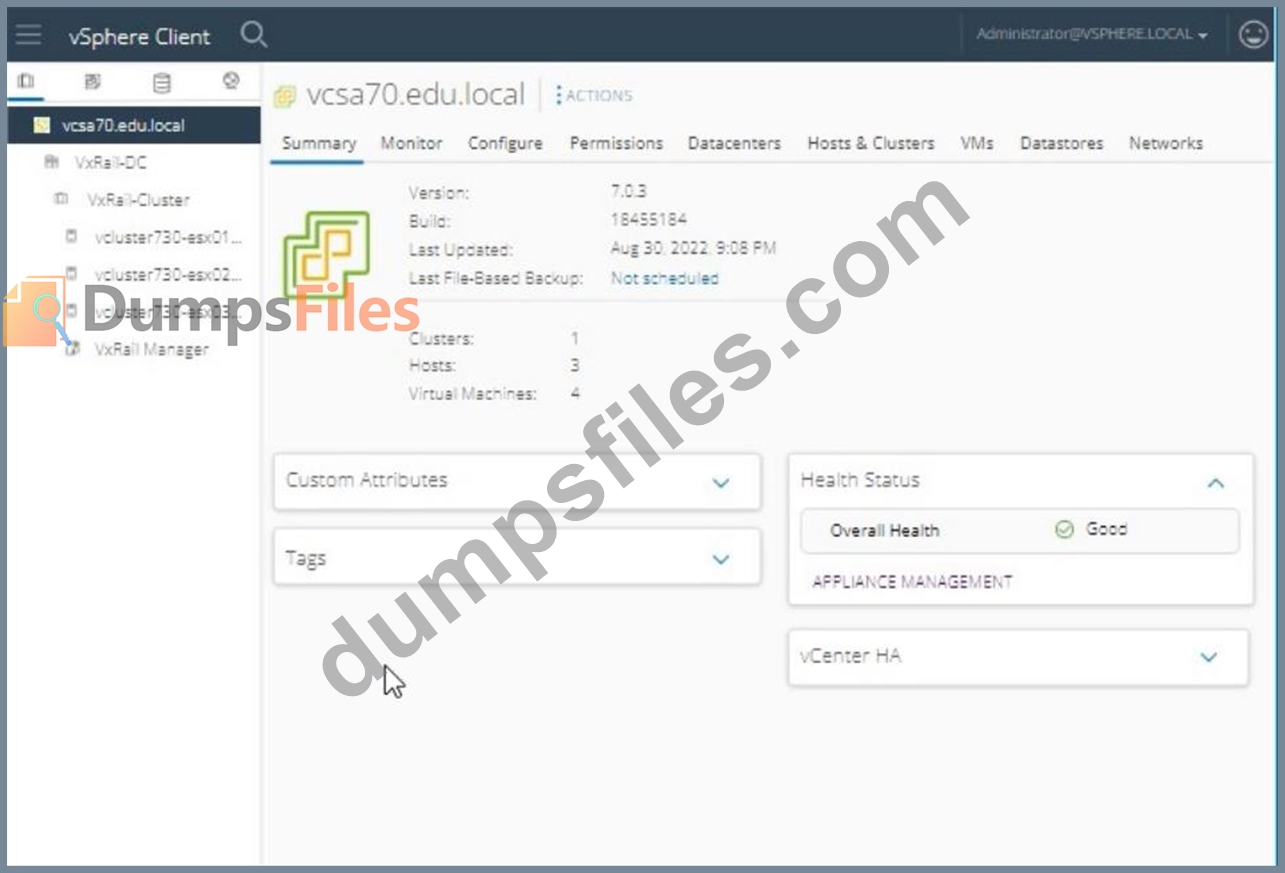
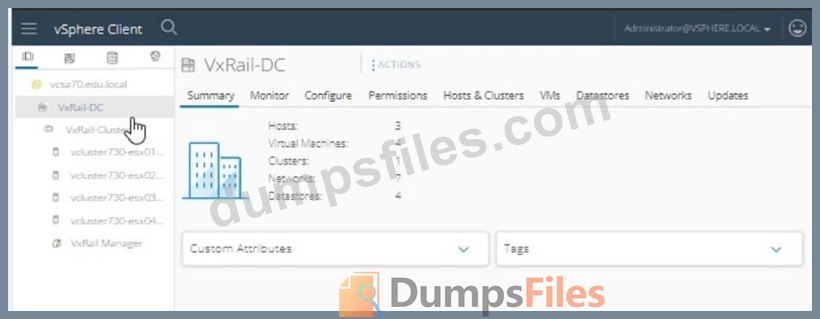

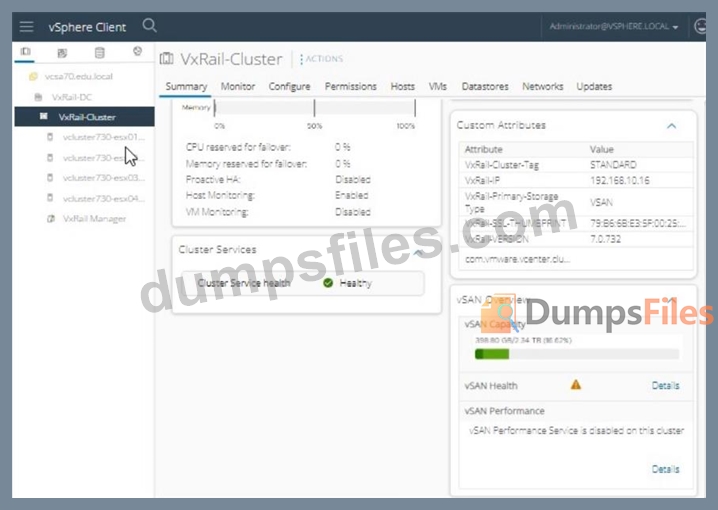
Explanation:
To resolve the issue of health monitoring being disabled and enable the relevant service, follow these steps:
Log in to vSphere Client:
Open the vSphere Client.
Enter the username: [email protected].
Enter the password: VMw@r3!123.
Click Login.
Navigate to VxRail Manager:
In the vSphere Client interface, expand VxRail-DC and then VxRail-Cluster.
Select VxRail Manager.
Access VxRail Health Monitoring Settings:
Click on the Configure tab.
Under VxRail, select Health.
Enable Health Monitoring:
Find the option for Health Monitoring.
If it is disabled, click Edit or the relevant button to enable it.
Ensure that Enable Health Monitoring is checked.
Click Apply or OK to save the changes.
Verify Health Monitoring Status:
Go back to the Summary tab or the appropriate section in VxRail Manager.
Verify that the health monitoring status is now enabled and shows as healthy.
Steps using the Simulator:
Login to vSphere Client:
Open the simulator and navigate to the vSphere Client interface.
Log in using the credentials:
Username: [email protected].
Password: VMw@r3!123.
Navigate to VxRail Manager:
In the vSphere Client interface, expand VxRail-DC and then VxRail-Cluster.
Select VxRail Manager.
Enable Health Monitoring:
Click on the Configure tab.
Under VxRail, select Health.
Click Edit to modify the health settings.
Check the box for Enable Health Monitoring.
Click Apply or OK to save the changes.
Verify:
Go back to the Summary tab in VxRail Manager.
Ensure that the warning message about health monitoring being disabled is no longer present and that health monitoring is active.
Reference:
Dell VxRail Administration Guide: VxRail Administration Guide
By enabling health monitoring in VxRail Manager, you ensure that the system can accurately monitor and report the health status of the nodes, helping to maintain system stability and performance.
If the vCenter Server is unavailable, which vSAN troubleshooting option should an administrator use?
What is the vSAN automatic rebalancing threshold recommended by VMware?
Which VxRail networks support link aggregation1?
